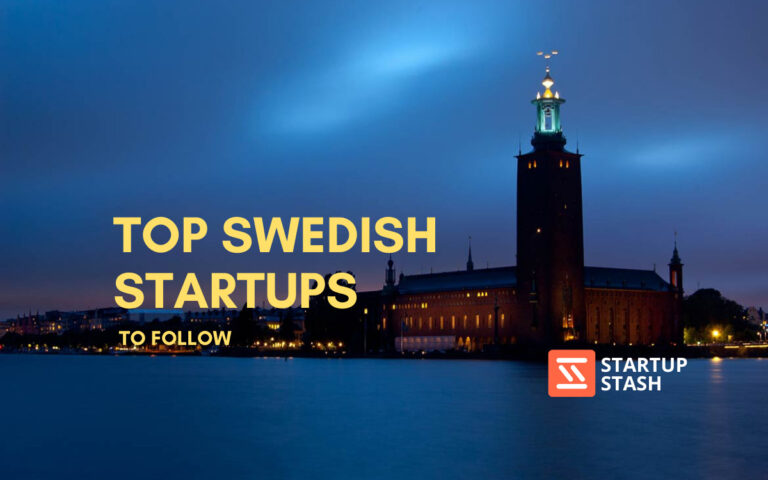Remote desktop access tools allow its users to connect and interact with a computer in a different location with the help of the internet. They enable the user to control the connected PC or laptop as if they were using it directly in front of them. Since remote work software is important, remote desktop access tools are also a necessity.
Remote desktop tools are helpful for managing collaborative work and sharing demonstrations. In this top tools list, we have listed the top remote desktop access tools that will help you leverage its features for accessing other PCs.
1. Solarwinds Dameware Remote Support

Solarwinds Dameware Remote Support is a combination of system management and remote control tools. It offers built-in tools for remote admin. It provides one console that controls multiple active directory domains. It will help you simplify your routine tasks with its powerful tools and utilities.
Dameware is an easy-to-use platform to gain remote access into all the PCs, even the ones outside your network. This platform also lets you resolve IT issues for non-responsive machines.
Key Features:
-
Allows you to troubleshoot computer without having to launch a complete remote control session
-
Lets you manage multiple AD domains
-
With this platform, you can remotely unlock user accounts and edits their settings
Compatibility:
Compatible with Windows, Linux, and Mac systems
Cost:
Starts at $407 per install
2. Manage Engine Remote Access Plus

Manage Engine Remote Access Plus is a troubleshooting tool that is used by several IT help desk technicians for resolving issues. It is built on an intuitive interface which makes it easy to set the tool up and use it easily. It not only covers the basic but also advanced remote desktop sharing features such as command prompt, event log viewer, file manager et cetera.
The good thing about this tool is that 10 computers can be accessed for free and it also offers a great free trial plan to see the features in action.
Key Features:
-
Has additional tools for voice, video, and text chat for clear communication.
-
Remote access with 256 bit AES encryption
-
Allows you to instantly add computers under management
-
Can track and audit all the troubleshooting tasks performed
-
Has a two-factor authentication
Compatibility:
Compatible with Windows, Mac, and Linux computers
Cost:
Starts at $6
3. ISL Light Remote Desktop

ISL Light Remote Desktop is a safe and reliable desktop access tool that allows access to unattended computers. It offers a cloud-based service or an on-premise solution. It is very easy to use and it allows you to connect to any remote computer within seconds. Some of its features include unlimited user numbers, video calls, screen sharing, file transfer, multi-monitor support, etc.
This platform offers customization options as well along with OEM white-labeling. It is a very safe remote access tool that is also used by Banks, insurances, government institutions, and hospitals all across the world.
Key Features:
-
Offers high-speed options for screen sharing and accessing unattended computers
-
Allows you to reboot and restart the accessing computer in the same session
-
It works on mobile devices as well, be it Android or iOS
-
It provides maximum security with its encryption system
-
Allows you to establish connections between multiple devices without compromising on the network
-
It includes features like external authentication, file transfer, and multi-monitor support
Compatibility:
Compatible with Windows
Cost:
$145 per 500 minutes per year
4. Zoho Assist

Zoho Assist is a multi-functional remote desktop software that allows its users to access unattended computers. It supports a lot of operating systems, which helps large businesses to support a wide range of clients. It allows technicians to initiate sessions from any of their favorite browsers.
Key Features:
-
Offers tools that aid troubleshooting
-
Allows easy management of unattended computers
-
Has bulk deployment options that help configure large numbers of computers
-
Customer data stays safe with this tool with features like data encryption and data anonymization
Compatibility:
It supports Windows, Linux, Mac, Android, and iOS devices
Cost:
Starts at $8
5. Supremo Remote Desktop

Supremo Remote Desktop is a very simple to use tool that does not require any configuration of routers to access the remote server. It allows its users to use multiple connections on the same PC with a single license.
Supremo can be automatically launched on a Windows device when Windows starts. It allows the users to control the remote machine without human intervention.
Key Features:
-
Unlimited installations can be done on unlimited PCs and servers
-
Unattended access to PCs
-
A powerful free address book is available
-
Has a customizable interface
-
Monitors remote connections along with online reports
-
Chat process available
Compatibility:
Compatible with Windows
Cost:
Free for personal use, subscription starts at $6 per month
6. NinjaRMM

NinjaRMM takes direct control of Windows and Mac devices. It monitors all the workstations and servers of the devices. It remotely managed all the devices without any interruption. NinjaRMM is known for its third-party application patching for Windows servers.
Key Features:
-
It standardizes the deployment of devices with IT automation
-
It leverages the power of desktop solutions of Splashtop and TeamViewer
-
Offers a full solution for IT management that helps reduce the need for remote desktop software
-
Provided self-healing remote desktop services in situations of complex issues
Compatibility:
Compatible with Windows and Mac
Cost:
Cost per device
7. TeamViewer Desktop Tool

TeamViewer is one of the leading software in the remote software innovation industry that focuses on cloud-based technologies. It enables online remote collaboration globally. It promotes people’s ideas by acting as a catalyst to solve issues. TeamViewer runs on all systems and mobile platforms.
Key Features:
-
Offers remote device control and provides access to cross-platform
-
It has a VPN alternative
-
It has flexible file sharing options
-
Provides access on all mobile device
-
It wakes up, restarts, and installs applications automatically.
Compatibility:
Compatible with Windows, Mac, and Linux
Cost:
Starts at $45
8. Remote PC Desktop Software Tool

RemotePC is a well-known desktop access tool that allows its users to remain connected to their work system without commuting to the workplace. It can easily manage and transfer files remotely. It calls a person to access the system temporarily to work on presentations in real-time. It is ideal for small-scale organizations that require desktop access.
Key Features:
-
It provides on-remote access and with one-time instant access
-
It is an independent platform with secure and scalable remote access via the internet
-
Allows easy file transfer between computers
-
Allows you to invite others to collaborate
-
Capable of recording a remote session
Compatibility:
Compatible with Windows and Mac
Cost:
Starts at $29
9. Remote Desktop Manager Tool

Remote Desktop Manager Tool is a popular remote desktop access tool that is widely used by large organizations. It allows you to operate a secure platform and guides you to make a remote connection tool that is easy to operate. This tool keeps a check on the security and productivity of the users throughout the operation.
Key Features:
-
The password management feature of this tool helps centralize the remote connections from a single platform, while storing the password securely
-
It uses granular protection to protect the connections from security attacks
-
Offers integrated features for teams
-
Performs audit operations
-
Allows required access to the users and thus provides ease of management
Compatibility:
Compatible with Windows
Cost:
Starts at $249 for a single user per year
10. VNC Connect Desktop Tool

VNC Connect is widely used by multinational companies to get desktop access anytime, anywhere. It provides safe and secure screen sharing with the remote desktop. It helps in connecting the users and devices to control, monitor, support, train, collaborate, etc.
VNC Connect provides toolkits for secure integrations and remote access in real-time into its own devices.
Key Features:
-
VNC Connect has an intuitive remote control and cross-platform support.
-
Offers attended as well as unattended access with excellent performance
-
VNC offers multilingual support.
-
Has tools for printing, file transfer, chat, and online team management.
-
Remote deployment can be done pre-installed or connected on-demand.
Compatibility:
Compatible with Windows, Linux, and Mac
Cost:
Contact Sales
11. GoToMyPC Desktop Software Tool

GoToMyPC is a remote desktop software that allows its users to remotely access other systems via web connectivity. It is a well-developed tool that provides the perfect balance between functionalities and use. It helps do business communications efficiently by reducing commute to the workplace.
It has total mobility and freedom to access other computers which work as a powerful work mechanism for large businesses.
Key Features:
-
It is easy to install with copy-paste among sharing computers
-
File transfer between shared computers can be done
-
Offers multi-monitor support
-
Allows you to listen to music on the PC that you are accessing
Compatibility:
Compatible with Windows and Mac
Cost:
Starts at $33 per user per month
12. LogMeIn Desktop Software Tool

LogMeIn is a leading remote connection tool that provides remote connectivity and support solutions of all types to small-scale industries. The LogMeIn tool is used by various companies to remotely work and exchange data efficiently.
It helps keep your work at your fingertips without actually going to the workplace. It stores, collaborates, and shares data with just a click. It has powerful endpoint management and that helps users get a premier remote assistance experience.
Key Features:
-
Allows transferring files from one device to another with unlimited remote access
-
Offers multi-monitor display
-
Allows screen sharing on multiple devices
-
Has a strong password management
-
Allows storing files up to 1TB
Compatibility:
Compatible with Windows, Linux, and Mac
Cost:
Free
13. Chrome Remote Desktop Software

Chrome Remote Desktop is another one of the top remote desktop access tools. It is an extension of Google Chrome that allows its users to remotely access other systems. It is a plugin in the Chrome browser that can be added easily to your computer to control and perform operations on another system.
Key Features:
-
Allows you to gain access into a computer even when the other user hasn’t logged in
-
Offers multi-monitor support
-
Works effectively for unattended remote access and on-demand remote access
-
Lets you remote into a computer using an app
Compatibility:
Compatible with Windows, Linux, and Mac
Cost:
Free
14. Splashtop

Splashtop is a popular remote desktop tool that provides value remote access and screen mirroring solutions. It is a reliable and secure tool that makes deployment very simple. Splashtop users can access the system from any place and feel like they are using their own system.
Splashtop is an ideal tool for IT and service providers who require access to clients’ servers.
Key Features:
-
Allows fast and easy access to computers
-
Offers different plans for individuals, teams, and businesses firms
-
Offers remote support solutions for help desk and IT
-
Has two-factor authentication and multilevel passwords for the utmost security
Compatibility:
Connects from Windows, Mac, and mobile devices
Cost:
$5 per month for a single user, $8.25 per month for business access
15. AnyDesk

AnyDesk is a remote desktop access tool that runs portably like a regular program. This tool allows IT professionals to ensure secure remote desktop connections. You can connect to a computer whether it is one corner away in the office or halfway across the world with AnyDesk.
Key Features:
-
Supports audio and video file transfer
-
Helps record the remote session and save it on your computer
-
Helps configure connections to favor quality and speed
-
Software updates to new versions automatically
Compatibility:
Works on Linux, Windows, and macOS
Cost:
Essentials plan starts at $11.48 per month
16. Iperius Remote

Iperius Remote is a remote desktop access tool that is powerful and convenient to use. It allows you to connect remotely to any device. It is a perfect tool for those who require access to unattainable computers.
You can manage multiple connections. Professional features like shared management of groups, permissions & operators, multi-user chat, and detailed statistics make Iperius Remote a perfect desktop software to work remotely.
Key Features:
-
Iperius Remote provides the functions for the management of several operators and the related viewing and connections permissions.
-
It provides functionalities to remotely support customers, working from home, transferring files, and sharing the screen with an unlimited number of users.
-
It can be used for unattended access.
-
It will give you detailed statistics related to remote connections made.
Compatibility:
Works on Windows
Cost:
Free plans available. Premium plans start at £8.39
17. Parallels

Parallels is another great remote desktop software on this list. It provides flexibility and lets you work from any remote location you want. Moreover, it helps businesses keep their data secure through monitoring, centralizing, and restricting access to business-critical assets while reducing the cost of ownership.
It is also capable of easily scaling up the IT infrastructure on-demand to meet abrupt market requirements.
Key Features:
-
Seamless UX: It offers an immersive user experience on Android, iOS, and HTML5 browsers.
-
Task Automation: Maximize resource utilization through automation of common, repetitive, and even complex tasks by leveraging PowerShell cmdlets and REST-API.
-
Advanced Access Control: Enforce business policies based on user groups and end user’s device types to ensure the security of corporate data.
-
Multitasking: It allows multiple applications to operate along with the storage of different files. Users can easily switch between different files and applications through native gestures.
Compatibility:
Compatible with Mac OS, Windows and Linux
Cost:
A one-year subscription plan costs around $100 for a year.
18. ConnectWise Control

ConnectWise Control offers two options, including control and support. The software comes equipped with remote control and unattended access capabilities to enhance efficiency and cut additional costs.
It is good for small scale or mid-sized businesses that are looking for powerful remote desktop software. If you require a wide range of third-party extensions, then also it’s a great option.
Key Features:
-
Flexible Plans: It offers multiple plans to ensure every user is able to meet business requirements through a single tool.
-
No Footprint: Eliminate remote support client from the remote computer after the completion of every session.
-
Brute Force Attack: Prevent the entry of potential hackers automatically by locking them in the event of repeated wrong password entries.
-
Server Level Auditing: Easily store recordings and audit logs of every remote session for audit purposes.
Compatibility:
Compatible with Windows, Mac, Linux, Google OS
Cost:
Offers a 14 days free trial. After that, it provides a quote-based pricing structure on request.
19. Remote Utilities for Windows

Remote Utilities for Windows is one of the most capable remote desktop software tools available for free. It comes with a lot of premium features that you would only get in a paid tool.
It is best for individuals and small businesses who are looking for affordable yet capable remote desktop software.
Key Features:
-
Active Directory Support: Allows easy integration of Remote Utilities into the active directory environment.
-
MSI Configuration: Its inbuilt MSI Configurator efficiently creates a custom Host installer for efficient deployment through the network.
-
Self-hosted Server: Easily create an end-to-end autonomous solution to provide reliable and robust support to clients.
-
RDP Integration: Easily manage saved RDP sessions to connect with remote computers through RDP protocol on the internet.
Compatibility:
Compatible with Windows, Mac, Linux, Google OS
Cost:
Free
20. RescueAssist

RescueAssist offers secure and reliable solutions for both agents and end-users alike. Moreover, it offers faster and smoother remote access experience to help you stay connected with employees and customers all the time. It’s a balanced solution that is capable of catering to the needs of both individuals and small businesses.
Key Features:
-
Annotation Tools: It ensures easier collaboration through drawing, pointing, and highlighting on the remote computer.
-
Unlimited Live End-User Support: Get unlimited live support and easily transition from a chat or call to online support.
-
Web Console: Easily start a remote session by merely installing a plugin in your web browser.
-
Session Reporting: Get detailed information about all sessions, including customer name, session duration, and notes through interactive reports.
Compatibility:
Compatible with Windows, partially with Mac OC
Cost:
It offers a single subscription plan at $55 billed annually.
21. Goverlan Reach

Goverlan Reach offers a secure and reliable solution to gain remote access to computing machines. If you’re looking for a capable remote desktop software to deliver efficient support remotely, then you might want to try out Goverlan Reach.
It provides impressive features, such as remote IT teams support, IT process automation, active directory management, and more.
It is best for mid-sized businesses looking to provide support through a remote location.
Key Features:
-
Scalable: It’s efficient and highly scalable with its “pay as you grow” subscription plans.
-
Real-Time Information: Its real-time query engine, along with fail-over database back-end, pulls out live data before historical data in the event of system unavailability.
-
Monitor System Health and Resource Consumption: Monitor systems in real-time and identify system health issues to enable preventive maintenance.
-
Machine Identity: Easily manage domain memberships and machine names online.
-
Allows you to manage your IT environment through features like shadowing Citrix and Terminal Services sessions, on-demand remote access, and performance monitoring
-
You can leverage multiple user options to resolve issues of customers quickly
Compatibility:
Compatible with Windows, Mac, Linux, Google OS
Cost:
Paid subscription plans start from $29 per month and go up to $129 per month billed annually.
22. TightVNC

TightVNC is an open-source Screen Sharing Software. It is one of the best remote desktop apps that allows you to see the desktop of a remote machine and control it with your local mouse and keyboard.
Key Features:
-
Cuts down the cost and save your time on traveling.
-
This remote desktop application allows your friends and family to solve problems with their computers remotely.
-
Helps you to ensure that nothing goes wrong is happening on your networks when you are away.
Compatibility:
Compatible with Mac OS, Windows OS and Linux
Cost:
Free
23. Ammyy

Ammyy Admin is a free remote desktop software and PC remote control tool. You can use this PC remote sharing software for remote office arrangement, remote support. The tool is also used for distance education.
Key Features:
-
Helps you to secure access to your remote office PC desktop via the Internet from anywhere
-
Built-in voice chat and file manager
-
Works behind NAT and transparent for firewalls
-
Offers the highest level of data transfer security
Compatibility:
Compatible with Windows OS
Cost:
Free, paid premium version available
24. Mikogo

Mikogo is screen sharing software. It is a useful tool for facilitating online sales demos, web conferences, and training of individuals and groups alike. The tool is available in three versions like Standard, Professional and team.
Key Features:
-
Share your desktop, documents, or application windows with up to 25 meeting participants in real-time.
-
View meetings with the iOS or Android apps, or join via mobile browser.
-
It enhances communication and phone calls by allowing users to collaborate and view the same information in real-time.
-
Helps you to assist your customers with remote keyboard and mouse control
-
Set up your meetings in advance with the Schedule.
Compatibility:
Compatible with Mac OS, Windows OS
Cost:
Starts at £11/month
25. Solarwinds Wake-on-LAN Tool

Solarwinds Wake-on-LAN is a remote desktop application that allows its users to stay connected to devices remotely with safety. It has very easy features that do not require much time to learn.
Key Features:
-
Allows you to use remote desktops even in low power mode
-
Has a user-friendly interface
-
Supports manual and scheduled wakeup of devices
-
Allows its users to access the required information from any place remotely
Compatibility:
Compatible with Windows, Linux, and Mac systems
Cost:
Contact Sales
26. Perimeter 81

Perimeter 81 is a remote desktop software that allows you to access any network securely with ease. It allows the employees of a large enterprise to connect with multiple devices from different locations. This platform allows its users to encrypt the data that is transmitted easily.
Key Features:
-
Has an integration with several cloud providers
-
Provides audit reports
-
Can block out threats and gain access to a trusted source
-
Offers unlimited data
-
Offers customer support 24/7
Compatibility:
Compatible with Windows and Mac systems
Cost:
Starts at $8 per user
27. Remote Access Plus

System administrators and IT help desk staff may troubleshoot Windows, Mac, and Linux systems remotely with Remote Access Plus, a safe and comprehensive enterprise remote assistance solution. You may remotely manage PCs anywhere in the world with the help of Remote Access Plus, a comprehensive and secure enterprise remote support solution. With the help of several reliable diagnostic tools and potent remote desktop sharing, you can quickly repair remote PCs from the comfort of your workstation.
Key Features:
-
Access endpoints at any time and from any place.
-
Use unattended remote access to connect to distant computers.
-
Switch between several connected client machines' monitors without a hitch.
-
Use Quick Launch to carry out administrative tasks.
-
Computers can be diagnosed without slowing down production.
-
The Command Prompt can be accessed using the system account.
-
Turn off computers that are not in use to reduce manufacturing costs.
Cost:
Contact the company for the detail.
Things to Consider While Selecting Remote Desktop Access Tools
While looking for a remote desktop access tool, you should first determine what you are looking for. Since the requirements of every business vary, you need to decide what are your needs.
Here are some of the features that you should consider while selecting remote desktop access tools:
Multi-Window Control
Businesses need to cater to multiple clients at the same time and that requires multi-window desktop control. The desktop access tool that you choose should provide multi-window control for such situations.
Reboot and Reconnect
Your remote desktop should allow you to reboot and reconnect in the same session. This feature is a must-have for technical support teams.
Communication System
Chat systems make a great addition to remote desktops because they help relay information in real-time. It helps you communicate your point effectively within a few seconds. This helps enhance customer engagement and boosts your business in the long run.
Scalability
Sometimes the two screens that you use while using a remote desktop tool have different sizes. Here is where the scalability feature comes in. It allows you to adjust the screens as per your choice, irrespective of the size of the screen.
Multi-monitor Navigation
The feature of multi-monitor navigation allows users to access multiple monitors at once and you can easily flip through the screens to navigate the page that you want to access.
Conclusion
That’s a wrap on the top 26 remote desktop access tools to try. These tools will allow you to collaborate with your teammates from any place in real-time. These are very useful tools for customer support teams who need access to unattended computers for quick service to customers.
Before making the final purchase of the remote desktop tool, make sure that you consider your budget and business requirements. Strike a balance between the cost and the features of the tools and compare them to figure out the best tool for your buck.
FAQ
What are remote desktop access tools?
Remote desktop access tools leverage Virtual Network Computing to let one computer gain remote access to another computer located at another location via the internet. It uses a client-server model that helps the two computers connect remotely and take control of them.
The client monitor display enables the user to control the user interface of the server using mouse and keyboard inputs. The inputs are carried out in the remote desktop’s environment and the interface keeps updating in the client’s display in real-time.
What should you consider before while using remote desktop access tools?
Some of the things that you should consider while using remote desktop access tools include:
-
Multi-window control
-
Reboot and reconnect
-
Communication system
-
Scalability
-
Multi-monitor navigation
What are remote desktop access tools used for?
The remote desktop access tools can be leveraged for a variety of reasons such as:
-
Help Desk: Remote desktop is often used by technical support and help desks to resolve issues of the clients.
-
Troubleshooting: IT admins use remote desktop access tools to troubleshoot problems on employees’ machines.
-
Work From Home: Remote desktop helps people who need to connect to their work environment from home.
-
Personal Use: Gain access to documents and files and transfer them from your personal computer to another PC.
Which is the best remote desktop access tool for freelancers and large enterprises.
If you are a freelancer, it is advised that you use Remote Utilities for Windows because it is a free tool that has all the basic and easy-to-use features.
For large enterprises that require powerful features, you can consider Zoho Assist or AnyDesk as they both have a proven track record of providing excellent desktop software solutions.
Which applications can be used to access remote desktops with complete safety?
It is important to ensure that your computer remains secure while accessing the other desktop. Some of the remote desktop software that provides complete safety are:
-
AnyDesk
-
ConnectWise Control
-
ISL Lite Remote Desktop
-
Splashtop
When using remote desktop software, how many displays can you share?
With the Remote Access Software, you can share one or all of your monitors if you have a twin or triple monitor configuration. You can quickly change what you're watching from one Monitor to another or see everything at once.
Why won't the Mac version of Microsoft Remote Desktop work?
The most frequent reason for Microsoft Remote Desktop not working on Mac (error code 0x204) is frequently pretty straightforward: the PC that users are attempting to access doesn't have the Remote Desktop capability activated.